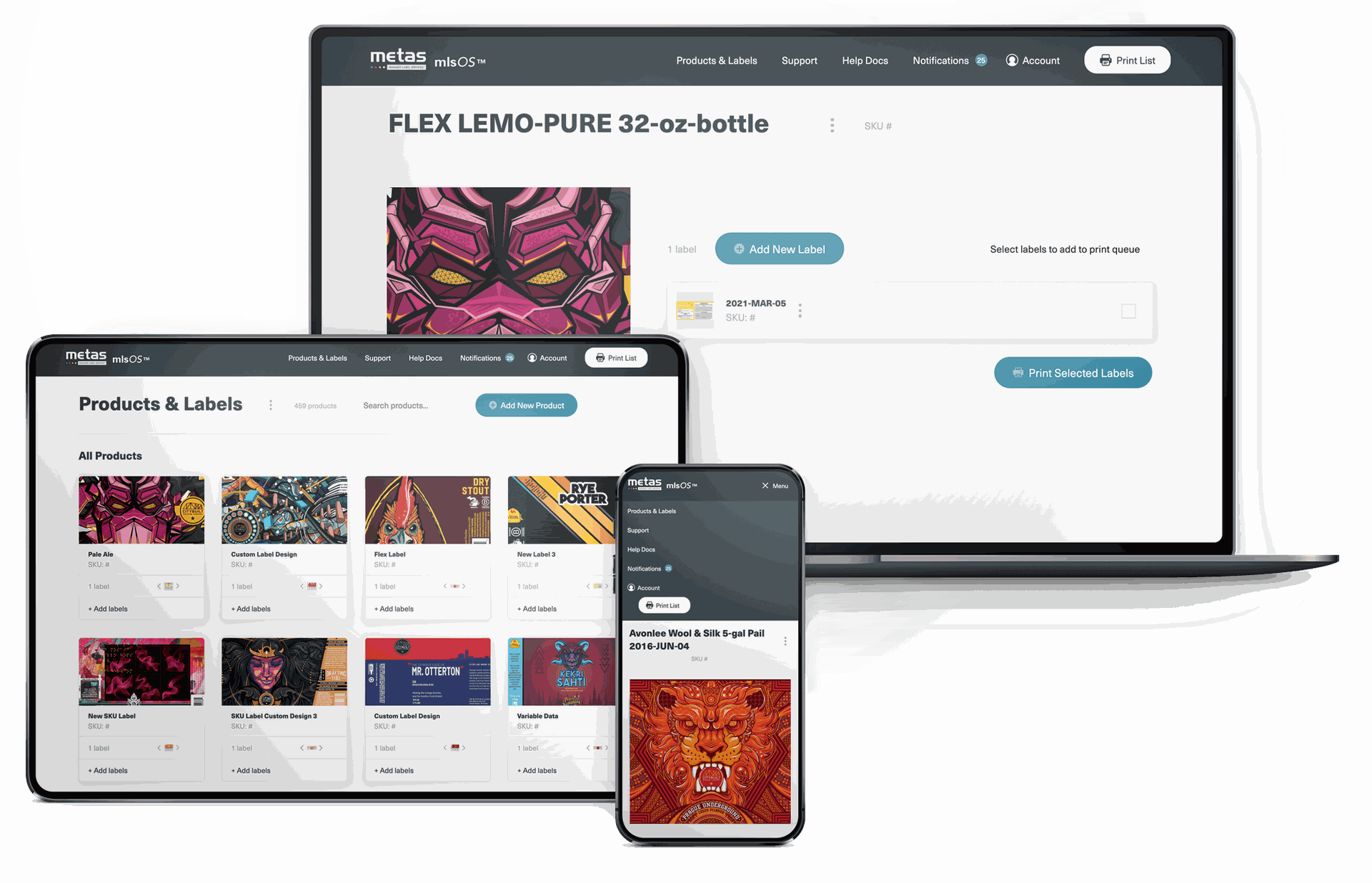
Take control with
mlsOS™
mlsOS™, or Managed Label Services® Operating System, is a patented all-in-one software solution to managing your labels.
How the mlsOS™ Works
We designed the mlsOS™ to be as easy as iTunes or Spotify. The user experience needs little explanation and can easily be handled by anyone. Your products, labels, and printlists are just like albums, songs, and playlists.
The app will be installed on your own network and will be easily accessible from your phone, tablet, or computer.
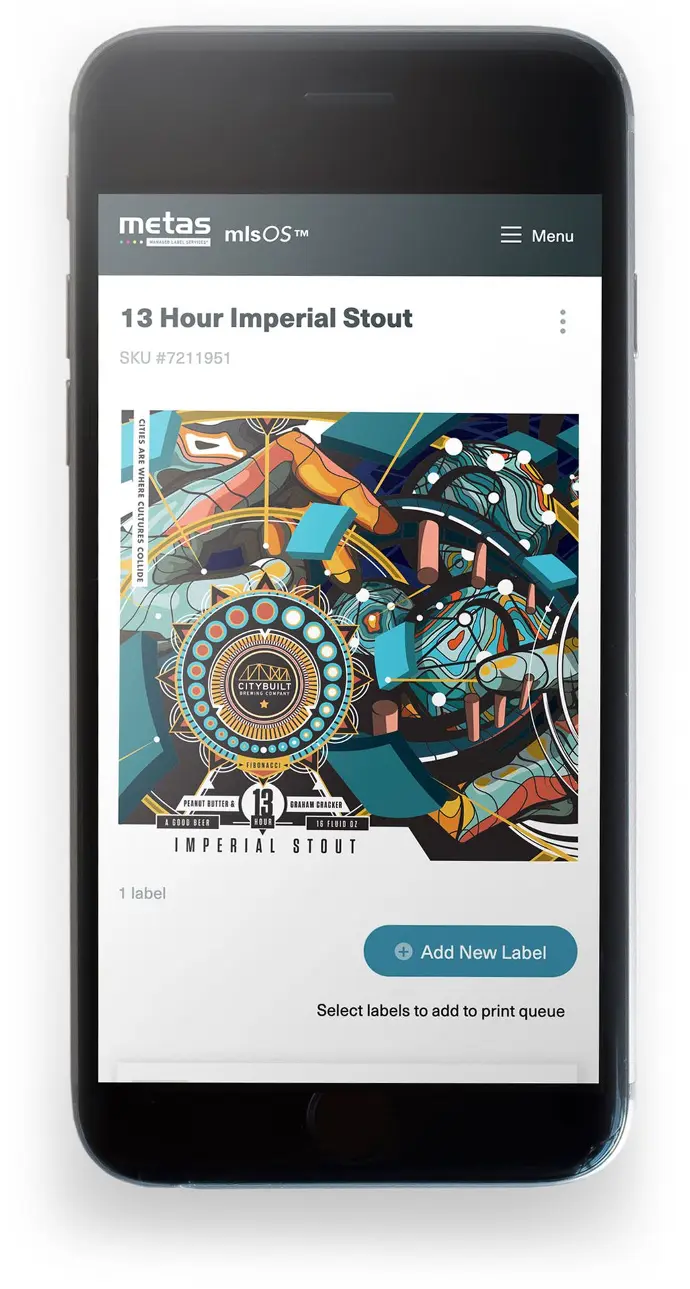
Your products = your albums
Adding products is as simple as adding an album to your favorites on iTunes. Just tap "Add Product" and type in your product name. You can optionally add a thumbnail image or SKU. Once you've got your new product added, you're ready to add labels.
What's the difference between a product and a label? "Products" are simply a group of your labels.
For example, you can add a product like "Premium 5W-20 Motor Oil". Then, you can add a Front Label and a Back Label to the product. You can group your products any way you want to — just like albums.
Your labels = your songs
Setting up a label for print production used to involve generating color profiles, triple-checking die lines, and worrying whether you've got your print engine set up correctly. With the mlsOS™, these issues are no more.
Add a label by selecting a product and tapping "Add Label". Just upload your artwork. Once you're done, the Metas® datacenter will process your label and make sure it's perfectly set up to match your equipment. Once Metas® has approved your label, you'll know that it's ready to print. Metas® will upload a final production file, and you can make comments right on the artwork itself.
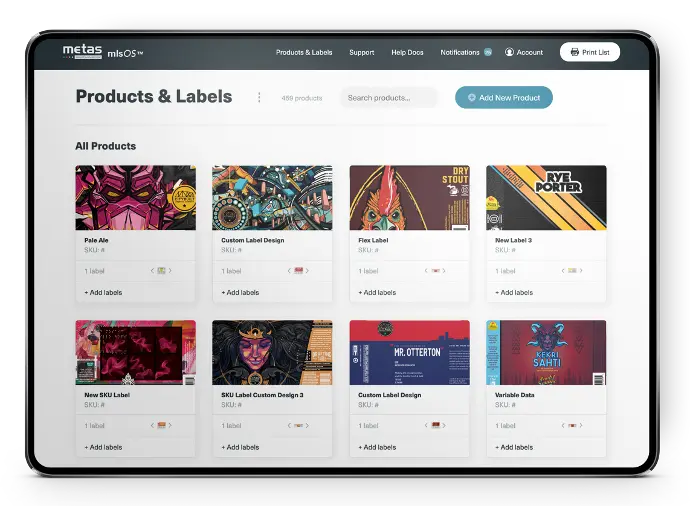
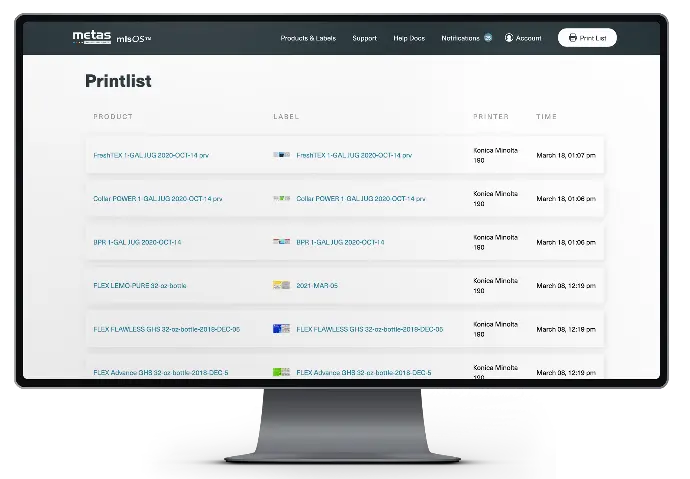
Your printlist = your playlist
You can queue up any labels you want into your printlist. Your printlist is just like a playlist on iTunes. Add your labels and "just hit print". You can easily add labels or groups of labels by adding an entire product to the printlist.
There's no easier way to handle label production. We've spent thousands of hours making sure that our system handles all the intricacies for you.